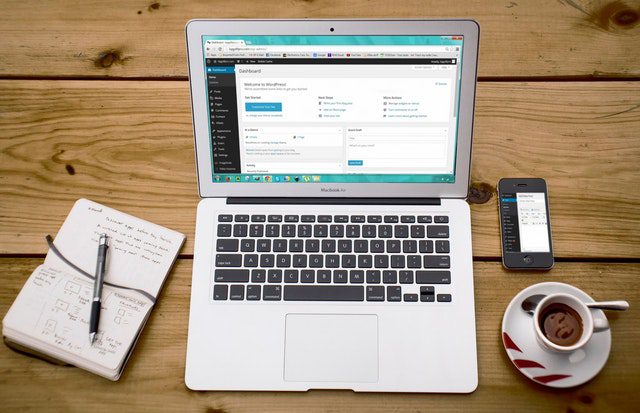Social media has become a world of its own. Almost 58% of the world’s population uses social media platforms. The power and influence of social networks cannot be overstated. Whether you have an ecommerce store or run a blogging website, your social media channels can be your most powerful marketing tool.
You may already have a couple of social media accounts, but are they integrated with your website? Integration helps you build a more authoritative website and a stronger social media presence, both of which are crucial for your success. Fortunately, WordPress makes it very easy to link all your social platforms to your site.
Why should you bother connecting your social media channels to your website? In this post, we’ll describe the benefits of website-social integration, and offer four ways you can link them to propel your growth.
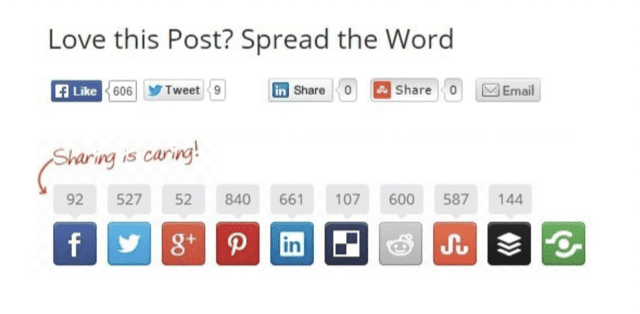
Source: Nichehacks
Why Link Your Social Channels to Your Website
Before we talk about the whys of website-social integration, let’s first discuss what it is. When your website and social channels are siloed, it creates a disconnected user experience which can lead to many lost conversion opportunities. Website-social integration is linking all your online platforms into one seamlessly connected system to streamline your marketing efforts.
With an integrated model, your website becomes the hub from which content is sent to your social media channels and social platforms direct people to your website. This strategy helps maximize your reach and gives customers more ways to interact with your brand. Now that you know what website-social integration is, it’s time to walk you through its many benefits.
Raises Brand Awareness
Unless you’re a well-known business or public figure, building brand awareness can be time-consuming and expensive. It can take years or even decades to get the exposure needed to become a recognizable brand. And if you want to employ shortcuts to fame, online advertising on Google and Facebook can cost you $2 per click.
Integrating social media channels with your website makes it easier for site visitors to share your content with their audiences. When a user shares your content on social media with hundreds or thousands of their followers, it exposes your brand to many other people for free. This strategy helps you raise brand awareness at no cost.
Increases Website Traffic
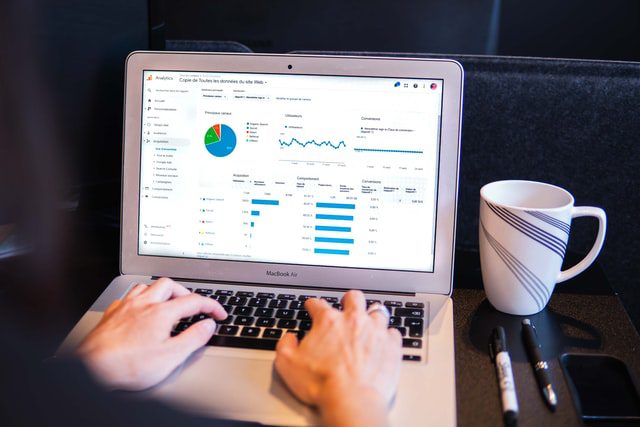
When it comes to website traffic, SEO is the first thing that comes to mind. Although most web traffic comes from search engines, Google and Bing are not the only sources of website visitors. About 5% of website traffic can come from social media channels. Staying active on social media and facilitating social shares can bring more people into your online hub.
Along with promoting social shares, integration also allows you to publish web content to your social channels automatically. The more content you publish on your social platforms, the greater your opportunities for getting clicks and website visits. And as more people become familiar with your brand, you will also see an increase in direct traffic to your website.
Improves Organic Rankings
The social and direct traffic generated from linking a website with social media channels also impacts your organic rankings. In addition to domain authority and user experience, website traffic is also a ranking factor. As more people visit your website and consume your content, these positive user signals can boost your search rankings.
How much influence does website traffic have on organic rankings? You’ll be surprised to know! An SEO company was able to increase their search ranking for the term “Google images” from 74th to 8th position in just one day after their page received 20,000 visits from Reddit users. With more eyes on your content, you also increase your chances of getting more backlinks.
Drives More Conversions
Whether you want people to buy from you or subscribe to your blog, conversions are necessary to achieve your goals. And to increase your conversion rate, you must showcase your brand to as many people as you can. With more users being exposed to your products or content, you are bound to find more people that are interested in what you have to offer.
Connecting your website with social media channels is a boon for your conversion rate. The increased traffic generated from the integration process will result in more converts. The average conversion rate for unpaid traffic is 2.35%-5%. This means for every 10,000 people that visit your website, you will get 235-500 subscribers or paying customers.
Boosts Social Media Presence
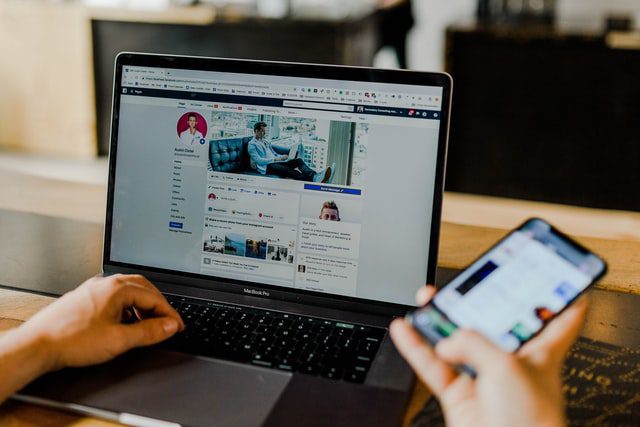
From generating leads to engaging customers, social media has become an integral part of marketing. On average, people spend almost two and a half hours on social media every day. With 70% of Americans using social networks, staying active on social media increases your odds of getting found and followed, which are necessary for you to grow.
If you don’t have the resources to post new social media content every day, connecting your website to your social media channels can help. Integration allows you to automatically post website content on your social channels, setting your social marketing on auto-pilot. Regular posting will help you build an engaging brand and a deeper connection with your audience.
Provides Social Proof
Do you read customer reviews before buying a product? Have you ever judged a brand’s credibility based on its star ratings? It’s okay, we all do it. This phenomenon ⏤ known as social proof ⏤ is a natural human instinct. Social proof is when people look to others to determine correct behavior. Adding social proof to your website is crucial for gaining public trust.
Linking your website with social media channels will help you social proof your brand. In addition to increasing your follower count, integration enables users to write reviews and testimonials on your website with their own Google or Facebook accounts. When prospects see that real people have benefited from your products/services, they are more likely to convert.
4 Ways to Integrate Your Socials to Your WordPress Site
As you’ve learned, unifying your digital presence delivers plenty of benefits. Integrating your site with social channels helps you take maximum advantage of both platforms. The best part about all of this is that you can grow with the resources you already have. Within a few minutes and clicks, you can boost your brand and revenues at no cost.
WordPress offers many native capabilities and third-party plugins to integrate your website with social media channels. From adding follow buttons to enabling social logins, there are many strategies for linking your social platforms to your WordPress site. Here are four popular ways to integrate your socials with your website:
Include Follow Buttons
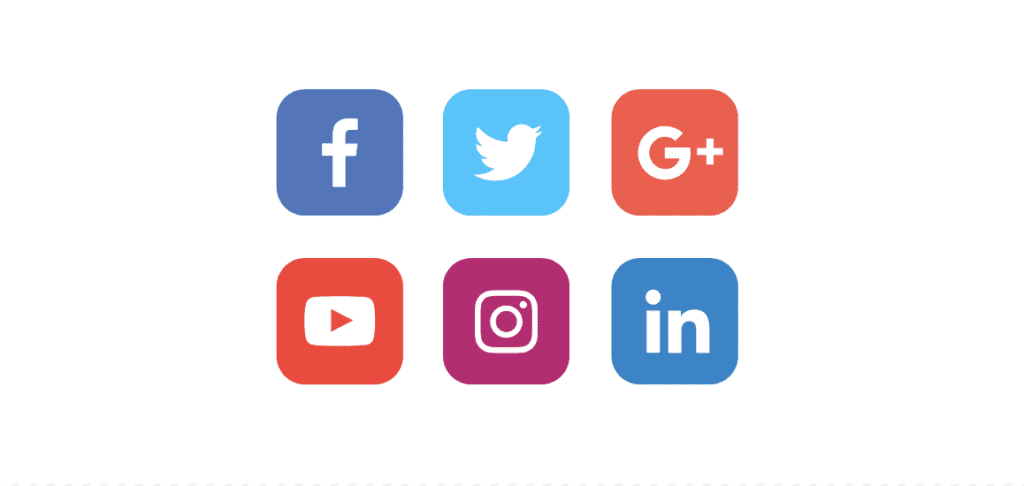
Source: Struto
A large social following makes you look like a more successful and trustworthy brand. This perception is crucial for improving your conversion rate. Adding social follow buttons to your website makes it easier for visitors to find you on social networks. Doing so can expand your social following and help you make more money.
The WordPress Social Icons block allows you to add social buttons to any page or post on your website. Upon clicking on these icons, users are directed to your social media channels where they can follow you. This native WordPress capability can integrate more than 40 social platforms. Follow these directions to include social follow buttons on your website:
- Navigate to the Add Block button, then select the Social Icons block. You can also do this by typing /social on a new line and then pressing enter.
- Choose the size of the block. Your options are small, normal, large, and huge.
- Click the ‘+’ button to add your social profiles.
- Select your social networks from the list of icons that appear. You can also use the search option to find icons like “Instagram.”
- To link the icon to your social media channel, click on the icon and enter your address in the box that appears.
Add Social Sharing
Imagine this: A user with 5,237 Twitter followers finds value in one of your blogs and wants to share it on their account. Without social sharing options on your page, the user must copy your URL, go to their Twitter account, paste your link, then Tweet the content. Most people will not go through all this hassle. This lost share opportunity alone can cost you 262 conversions.
Adding social share functionality to your pages will expose your brand to other people’s audiences and maximize your reach. And best of all ⏤ it’s free publicity with someone else doing all the work for you. To enable readers to share your content on their social media channels, you must install and set up the WordPress Jetpack plugin. Here’s how you can do it:
- On your WordPress menu, select Plugins → Add New.
- In the search function, type Jetpack and then choose Install Now → Activate.
- Connect Jetpack to your WordPress account.
- Click on Approve to complete the connection.
- Once connected, select the Start for Free button. A Jetpack menu should now appear in your WordPress dashboard.
- Now go to Jetpack → Settings → Sharing to activate social sharing.
- Under the Sharing Buttons, in the Enabled Services box, select your social media channels for sharing.
- Modify the style of the buttons and specify where you want them to be displayed. When finished, click on Save Changes at the bottom of the page.
Auto Post to Social Media
It’s important to let others share your content on their platforms, but you must also share this content on your own channels. Posting useful information regularly will keep your followers engaged and help you build brand loyalty. While staying connected with your audience is vital for success, publishing new content on multiple social media channels can be time-consuming.
And here is where tools like the WordPress to Buffer plugin can help. Buffer is a social media scheduling application that allows you to schedule and publish blog posts to your social media accounts automatically. Automatic website to social posting saves you time and keeps all your social media accounts updated. Below, we’ll walk you through how to set up the Buffer plugin:
- Go to Buffer’s website and sign up for an account.
- Once you’ve set up your account, connect your social media channels to Buffer.
- Now go to your WordPress dashboard, and navigate to Plugins → Add New.
- Search for WordPress to Buffer, then click on the Install Now button.
- After installation is complete, click on Activate.
- On the Installed Plugins page, you should see the WP to Buffer item in your dashboard sidebar. Click on it.
- Open the Settings tab, then click on the Authorize Plugin button.
- On the next screen, select Allow Access.
- Now follow the prompts to connect your Buffer account to your WordPress site.
- Once the connection is complete, navigate to WordPress to Buffer → Settings screen → Posts tab, and then Pages tab to modify the plugin’s default settings.
Allow Social Login
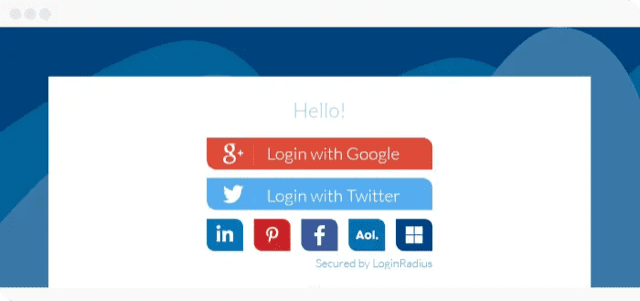
Social Media Channels: How to Link Them to WordPress Sites
Do you enjoy registering for new accounts? Nobody does! More than 86% of people find it frustrating to sign up for new accounts on websites. The inconvenience of traditional registration will drive visitors away from your site. Almost 54% of web users say they will leave a website and go to another to avoid filling out an online registration form.
Linking your website to social media channels will help you provide a more convenient signup process. With a social login feature, your users can instantly access your website with their Google, Facebook, or other social media accounts. The Nextend Social Login WordPress plugin can help you create a seamless registration experience. Here’s how you can set it up:
- On the left-hand side of your WordPress dashboard, navigate to Plugins → Add New.
- In the search bar to the top right corner of the page, search for Nextend Social Login.
- In the plugin box of Nextend Social Login, click on the Install Now button.
- Once installation is complete, click on Activate.
- After activating the plugin, you can modify its settings. To do this, go to Settings in your dashboard, then select Nextend Social Login.
- Once you’re done with settings, click Save Changes.
Get More Help With Website Social Integration
From increasing website traffic to growing your social media following, connecting your website with your social media channels helps boost your digital presence. And in today’s increasingly digital world, having a strong online presence is necessary for you to succeed. Integrating your WordPress site with social media platforms may be just what you need to grow to the next level.
While WordPress makes it easy to connect your platforms, it’s common to run into errors and integration problems. If you want to avoid technical glitches or fix integration issues, you can employ the services of a web design and development agency. BestWeb offers a list of the top 50 best web design companies. Check out our rankings to find the best partner for you.